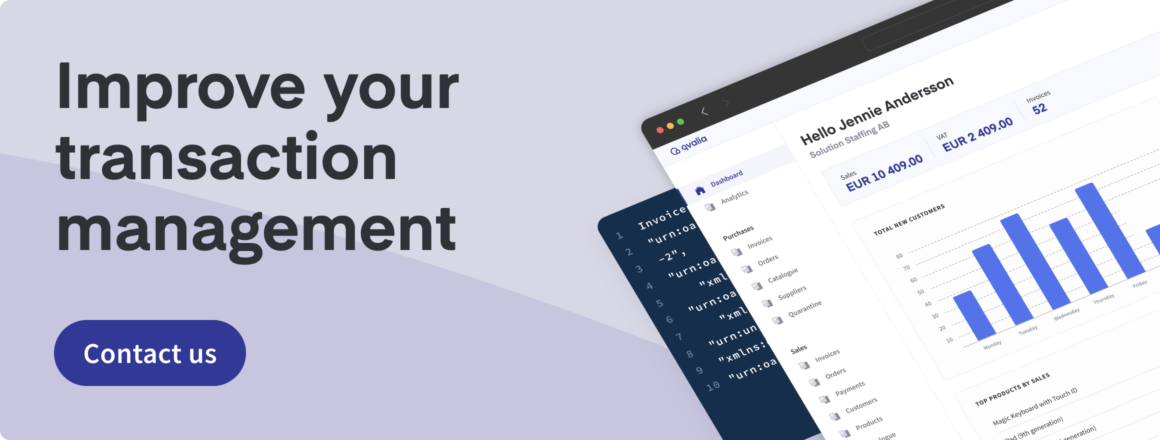Create your account
1. Go to the registration page and choose your plan.
2. Enter your email address. Check your inbox and click the validation link.
3. Follow the instructions to fill in your business and contact details.
4. Check your inbox for the confirmation email.
5. Click on the link in the email to complete the registration.
6. Choose a password and follow the instructions to fill in other details, depending on your chosen plan.
7. Done.
Please note that our team validates all new accounts. You will usually receive your confirmation email within a few minutes, but it can take up to 24 hours. If you have not received your email, check your spam folder. See the instructions below or the video sections to get started quickly.
Send your first Peppol e-invoice
1. Click Invoices under Sales in the left-hand menu
2. Choose to Create new invoice
3. Click New customer
4. Enter the company name or registration number in the search field. You can also create the customer manually (only for companies outside the Nordic countries). Add additional information if needed.
5. Choose Create customer
6. Add format and invoicing address (Peppol ID or email) and click Add to invoice. You can search for Peppol IDs here.
7. Add invoice information and click Add to invoice
8. Add invoice items and click Add. You add multiple items and fields
9. Add an optional attachment. Click Save and review
10. Review your invoice and click Send
11. Done!
Receive supplier e-invoices and PDFs
You must subscribe to a paid plan to manage incoming supplier invoices in formats like Peppol BIS Billing, PDF, or others.
Need help finding the best solution for your transaction management? Contact us to get expert guidance.